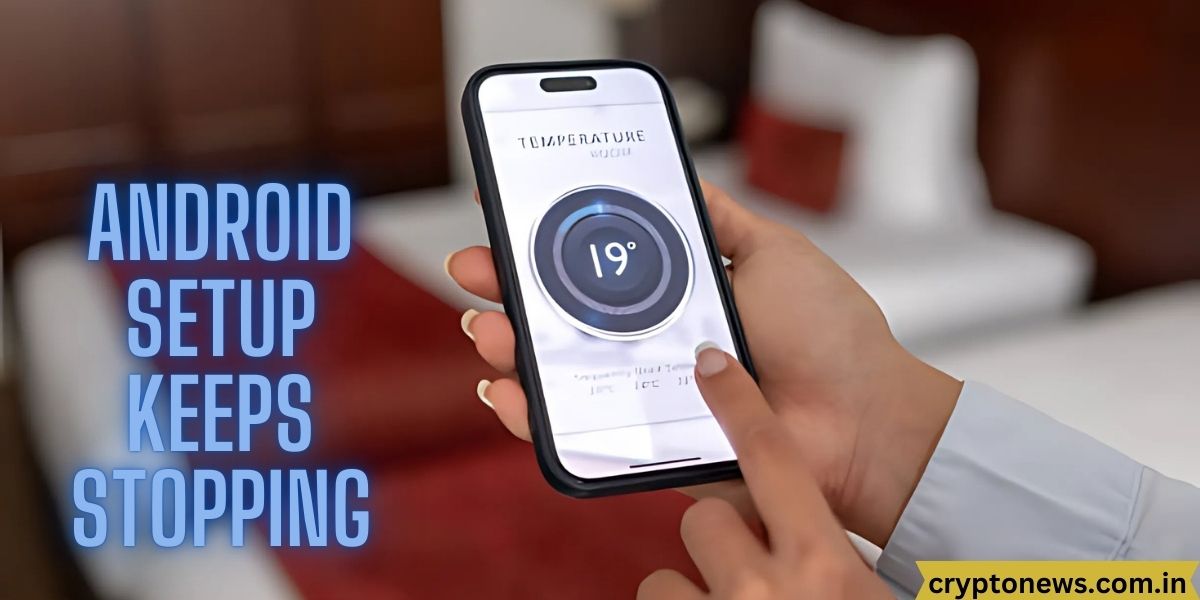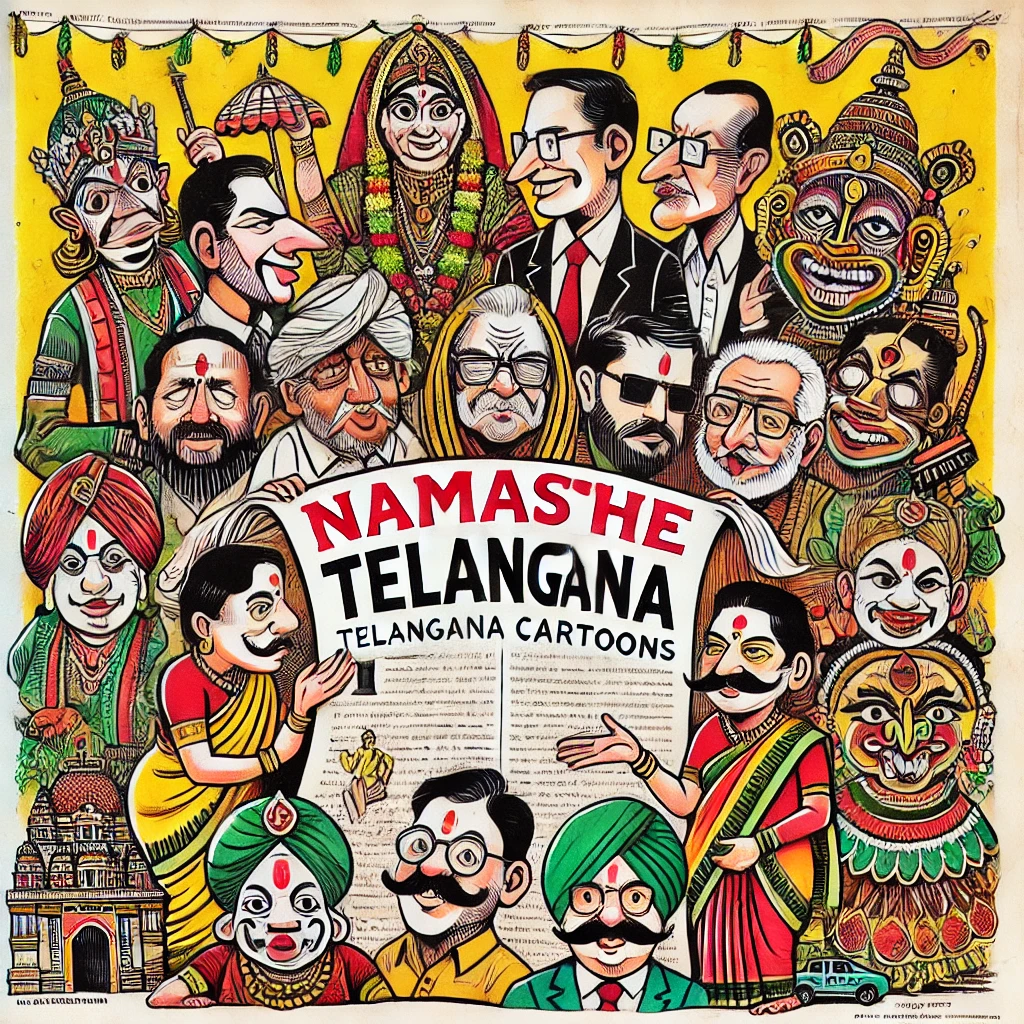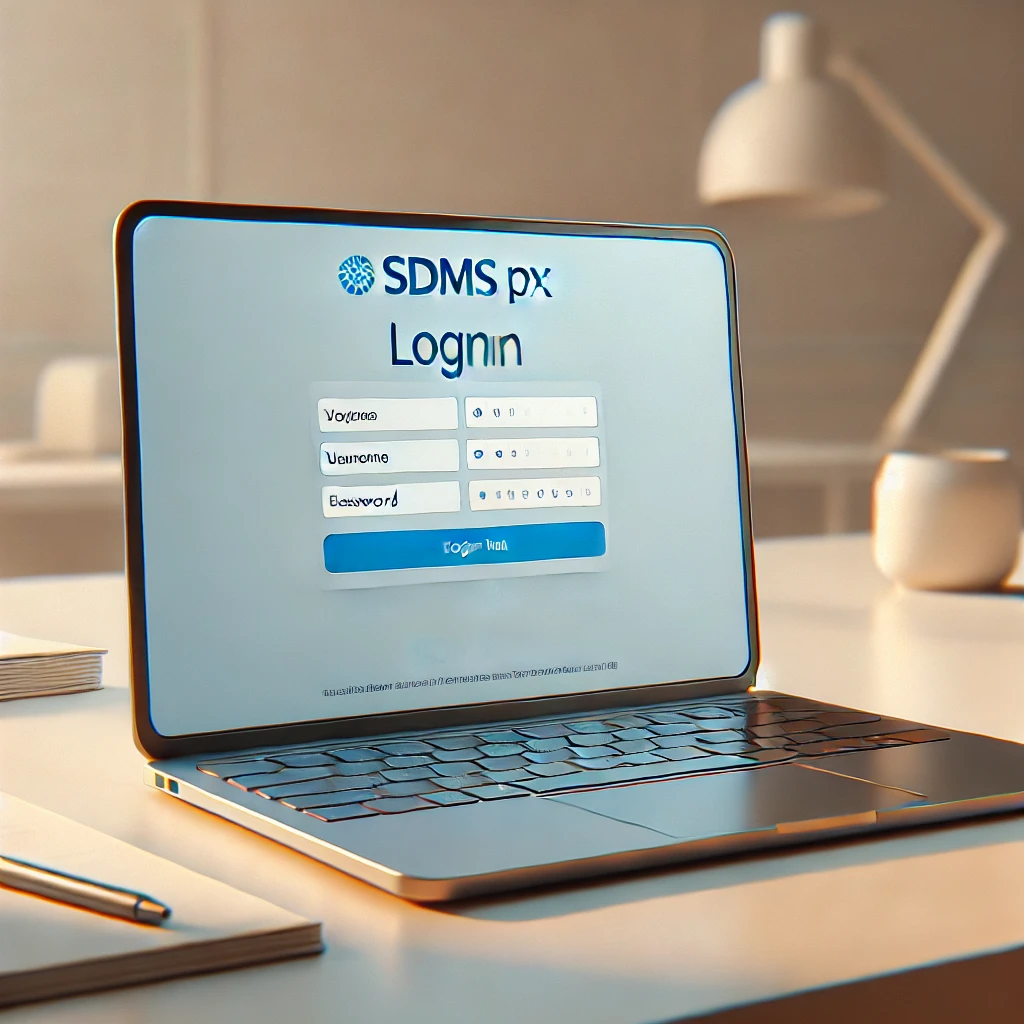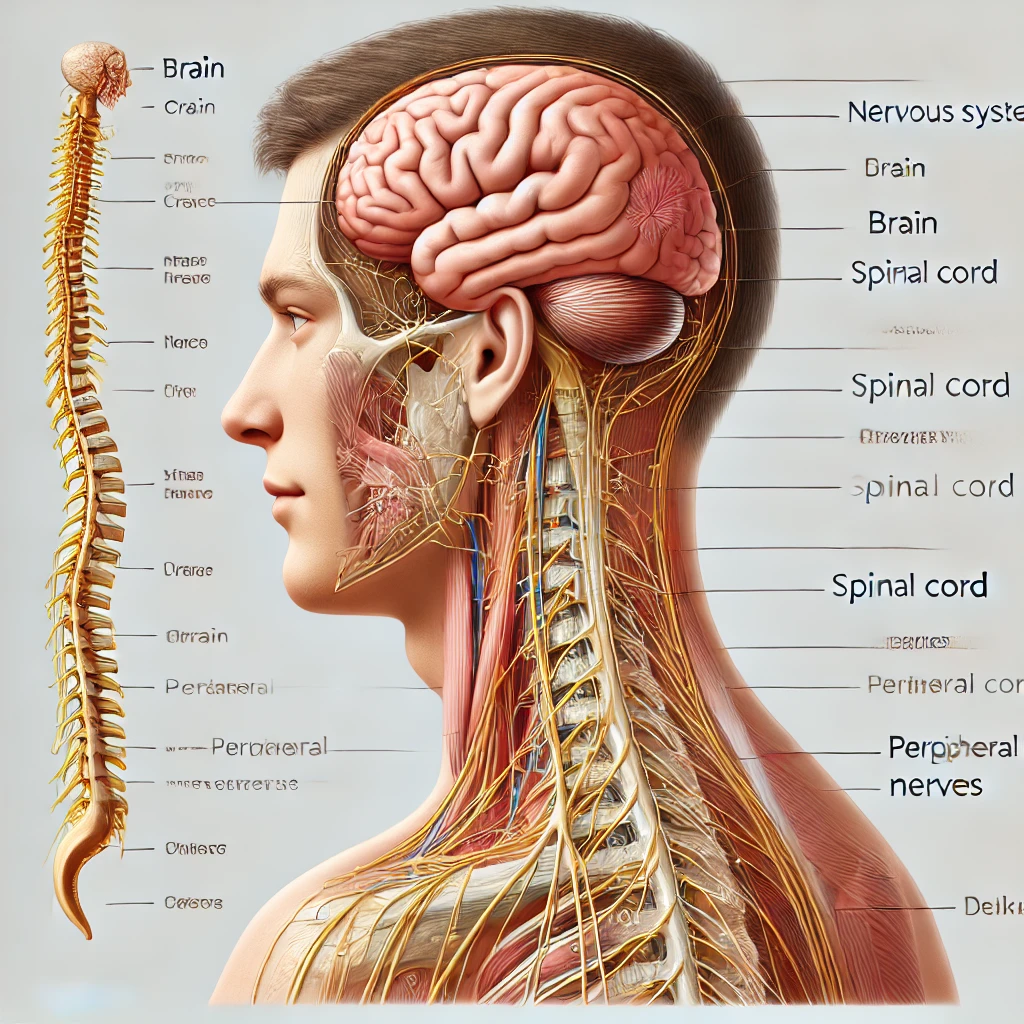One of the most common frustrations Android users encounter is the “Android Setup Keeps Stopping” error, which can happen during the initial setup process or even after a system update. This error can prevent users from completing their setup and accessing their device’s features, leaving them frustrated and looking for a quick solution. In this article, we will explore various effective solutions to fix this issue, ensuring your Android device functions smoothly once again.
Understanding the Causes of “Android Setup Keeps Stopping”
The “Android Setup Keeps Stopping” issue typically arises during the setup process of a new device, or after a significant update or reset. It is often caused by a conflict in system files, corrupted data, or issues related to system settings. Common reasons include:
- Corrupted System Data: When system files get corrupted, it can prevent the device from finishing the setup process.
- App Conflicts: Pre-installed apps or third-party apps may conflict with system processes, causing crashes.
- Outdated Software: Running outdated versions of the operating system can result in instability and errors like this one.
- Insufficient Storage: If your device has limited storage space, it can cause apps and system processes to crash during the setup.
- Faulty Updates: Sometimes, an update may not install correctly, leading to crashes or incomplete system configurations.
Steps to Fix the “Android Setup Keeps Stopping” Issue
Here are some practical solutions that can help you resolve the “Android Setup Keeps Stopping” error on your Android device. We will cover methods that can be applied to different scenarios, from a fresh setup to troubleshooting post-update errors.
1. Restart Your Device
The simplest solution is often the most effective. A quick restart can resolve temporary glitches that might be causing the setup process to fail. To restart your device:
- Press and hold the power button.
- Select Restart or Reboot from the options.
- Wait for your phone to restart, and check if the setup completes successfully.
2. Clear Cache and Data of the Setup App
When the Android setup process gets interrupted, it might be due to corrupt cached data. You can clear the cache and data of the Setup Wizard app, which is responsible for the initial device setup.
To clear the cache and data:
- Go to Settings > Apps or Applications.
- Tap on the three-dot menu (usually located at the top right).
- Choose Show system apps.
- Scroll down and tap on Setup Wizard.
- Select Storage.
- Tap Clear Cache, then tap Clear Data.
- Restart your device and try the setup process again.
3. Boot Into Safe Mode
Sometimes, third-party apps can interfere with the setup process, causing it to crash. Booting into Safe Mode disables third-party apps and only allows system apps to run, which can help identify if an app is causing the issue.
To enter Safe Mode:
- Press and hold the Power button until the power off screen appears.
- Tap and hold the Power Off option until a prompt appears asking if you want to reboot into Safe Mode.
- Tap OK to reboot into Safe Mode.
- Once in Safe Mode, try setting up your device again.
- If the issue is resolved, uninstall any recently installed apps and restart your phone.
4. Perform a Factory Reset
If the previous methods do not work, performing a factory reset can help resolve any underlying software issues causing the setup to fail. This will erase all data on your device, so it is important to back up any important information before proceeding.
To perform a factory reset:
- Turn off your Android device.
- Press and hold the Volume Up and Power buttons simultaneously.
- Once the device logo appears, release the buttons and wait for the Android Recovery Mode screen.
- Use the volume buttons to navigate to Wipe Data/Factory Reset and confirm with the Power button.
- Select Yes to confirm the reset.
- After the reset is complete, select Reboot System Now.
This will restore your device to its factory settings, and you can try the setup process again.
5. Update Your Android Software
Outdated software can cause numerous issues, including problems with the setup process. To ensure your Android device is running the latest software version:
- Go to Settings > Software Update or System > Updates.
- Check for any available updates.
- If an update is available, download and install it.
- Once the update is installed, restart your device and attempt the setup again.
6. Check for Insufficient Storage Space
If your device is low on storage, it can cause apps, including the Setup Wizard, to crash. To check and free up space:
- Go to Settings > Storage.
- Check the available space on your device.
- If storage is low, delete unnecessary files, apps, or media to free up space.
- Restart your device and try setting it up again.
7. Remove External SD Card (If Applicable)
If you’re using an SD card in your device, it could be causing conflicts with the setup process. Remove the SD card and try the setup again to see if this resolves the issue.
To remove the SD card:
- Power off your Android device.
- Locate the SD card tray (usually on the side of the device).
- Eject the SD card carefully.
- Restart your device and try completing the setup without the SD card.
8. Reinstall the Setup Wizard (If Rooted)
For advanced users with rooted devices, you may have accidentally uninstalled or modified the Setup Wizard app. Reinstalling this app can fix the problem. You can reinstall the Setup Wizard by downloading it from a trusted source or restoring it from a backup.
Advanced Troubleshooting Tips
If none of the above solutions work, there are a few more advanced troubleshooting options to consider:
1. Use ADB Commands (For Advanced Users)
Android Debug Bridge (ADB) allows you to issue commands from your computer to your Android device. Using ADB, you can force-stop the Setup Wizard or reset it without performing a factory reset.
2. Check for Malware or Corrupted Files
In rare cases, malware or corrupted files can cause the “Android Setup Keeps Stopping” issue. Run a malware scan using a trusted security app or use Google Play Protect to check your device for harmful apps.
Conclusion
The “Android Setup Keeps Stopping” error can be a frustrating problem, but with the troubleshooting steps outlined in this guide, you should be able to resolve the issue effectively. Whether it’s clearing cache, performing a factory reset, or updating your software, there are multiple ways to fix the problem and get your device up and running again. By following these steps, you can ensure a smooth and hassle-free setup experience on your Android device.